Good news: it’s absolutely possible! In this guide, I’ll walk you through the entire process of downgrading One UI 7 to One UI 6, or even One UI 8 to One UI 7, all without a PC. This method works on most Samsung devices, including the Galaxy A series, M series, and flagship S series.
Downgrading will erase all your data (apps, photos, files). Back up everything first.
You’ll need another Android phone to flash the firmware. This is essential.
Before starting the downgrade, make sure you have the following files and tools ready. This will save time and make the process smoother.
Before we start flashing, you need to tweak a few settings.
Enable Developer Options
Go to Settings > About phone > Software information
Tap Build number 7 times until you see “Developer mode turned on.”
Enable USB Debugging
Go to Settings > Developer Options
Turn on USB Debugging
Disable Accounts & Locks
Remove your Samsung/Google accounts
Set screen lock to None (to avoid FRP lock issues)
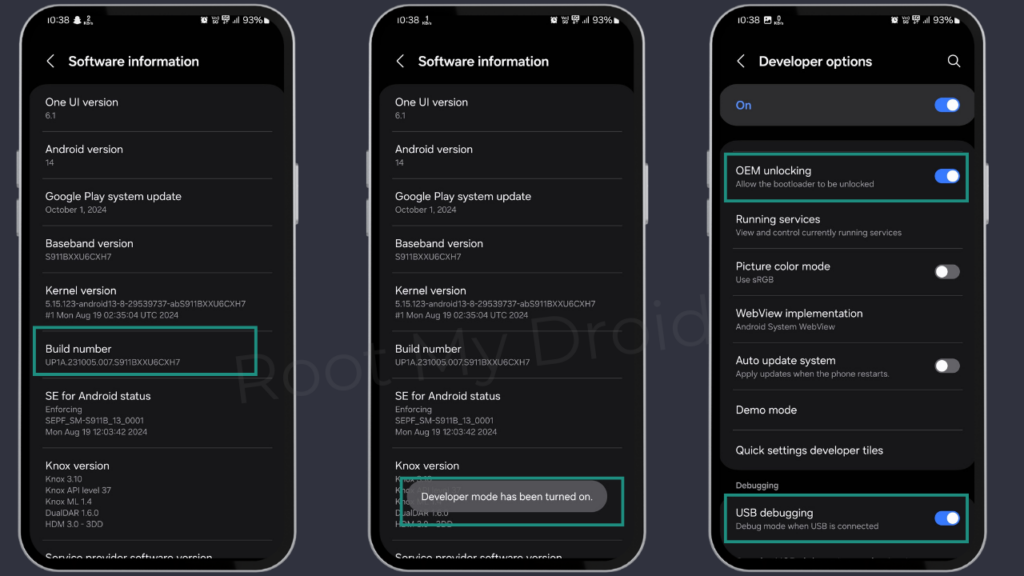
Now, let’s download the correct firmware for your Samsung phone. For this step, you’ll need another Android phone with internet access.
Find your device model
You can check this from your Build Number. Example: S911B.
Go to SamFW
Search your model + Sam FW in Google, or directly visit SamFW.com.
Select your region
Example: If you’re from India, choose India.
Check Bit number
If your current firmware is One UI 7 ending with D9 (Bit 8), you must download Android 14 firmware with the same Bit 8.
You cannot downgrade to a lower Bit version (it will fail).
Download & Extract Firmware
Download the Android 14 firmware and extract it. Inside, you’ll find BL, AP, CP, CSC files.
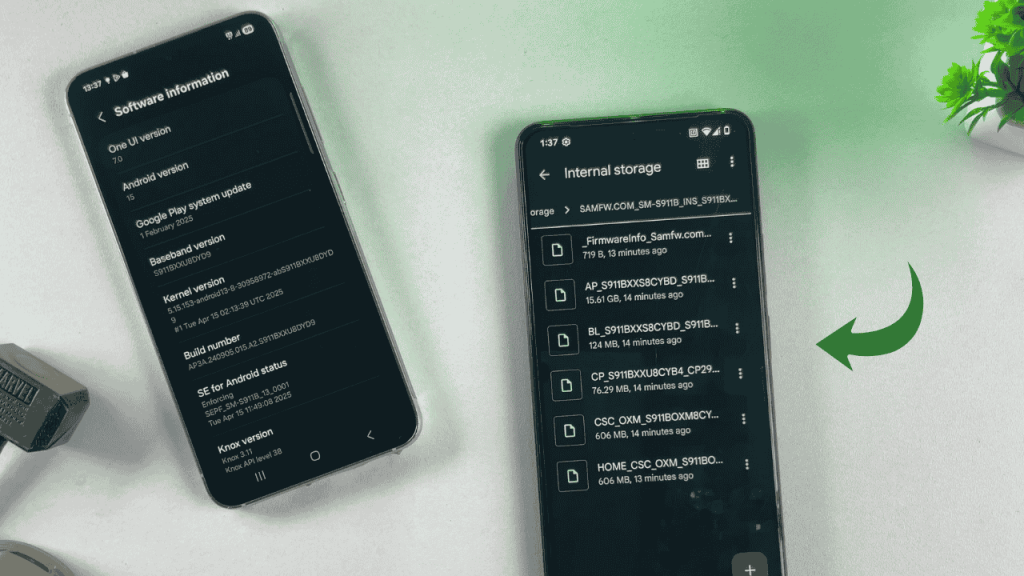
Now, we’ll use the Eros Flash Tool app to downgrade from One UI 7 (Android 15) to One UI 6 (Android 14).
Install Eros Flash Tool
Download and install it from the official link (check video/description).
Select Firmware Files
BL → Bootloader file
AP → Application Processor
CP → Modem/Core Processor
CSC or HOME_CSC → Use CSC for clean install (recommended)
Connect Devices
Connect your Samsung to the other Android phone using an OTG cable or Type-C to Type-C cable.
Boot into Download Mode
Restart your Samsung → Hold Volume Up + Volume Down until the blue screen appears → Press Volume Up to continue.
Flash Firmware
On the Eros app, enable Auto Reboot → Click Start. The app will verify files and begin flashing. This process takes 8–10 minutes.
Once done, your Samsung will reboot automatically into One UI 6 (Android 14).
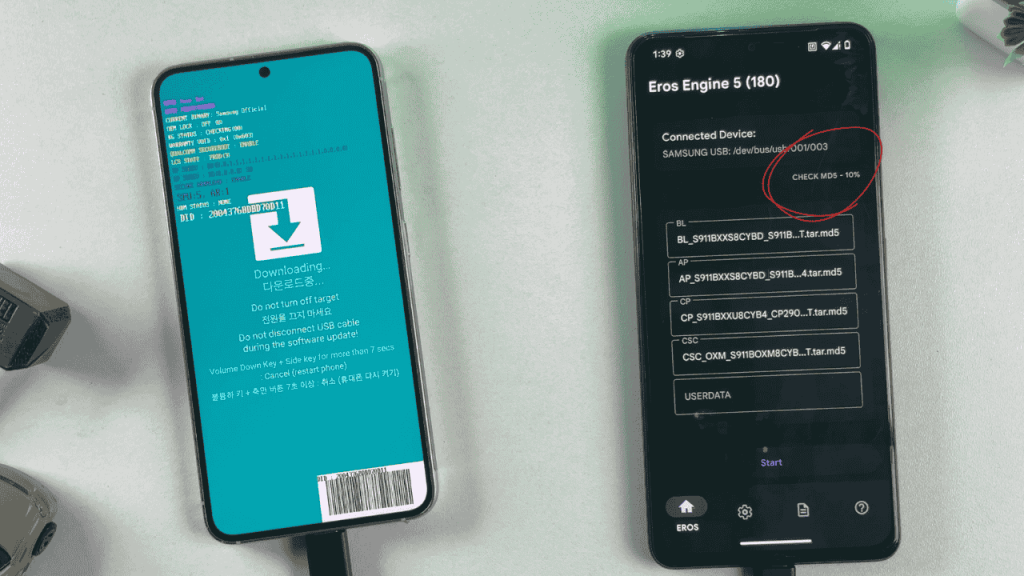
After the reboot, go to Settings > About phone. You should now see One UI 6 running on Android 14.
🎉 Congratulations! You’ve successfully downgraded your Samsung phone without a PC.
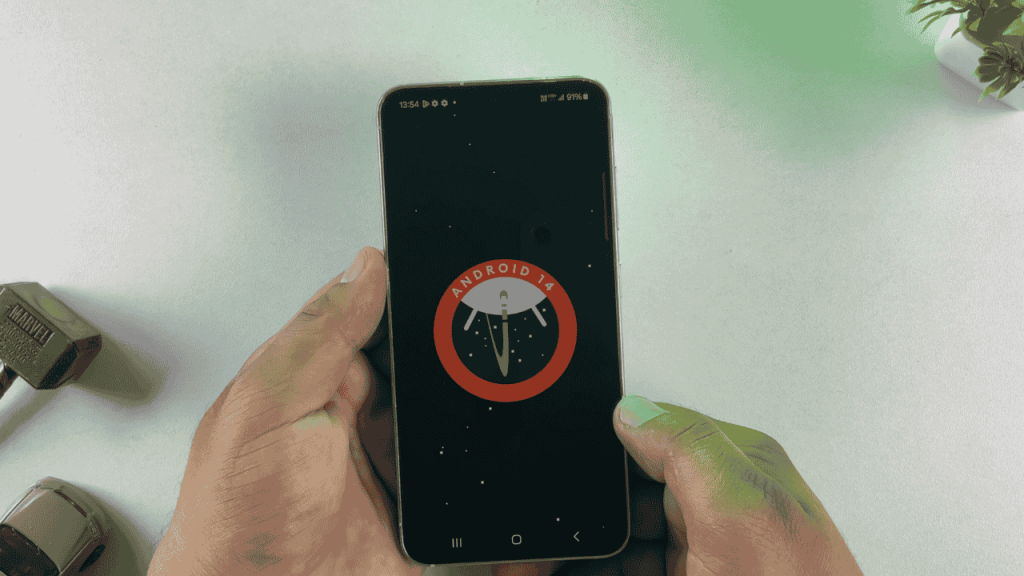
This is how you can downgrade Samsung from One UI 7 to One UI 6 (Android 15 → Android 14), or even from One UI 8 to One UI 7, without using a computer.
If this helped you, make sure to share it and check out my other tutorials on Android root, ROMs, and customization.
If you face any issues or have questions, leave a comment below. Don’t forget to like, share, and subscribe for more tutorials!
Can I downgrade Samsung without a PC?
Yes! Using the Eros Flash Tool on another Android phone, you can downgrade without a computer.
Will downgrading erase my data?
Yes, unless you use HOME_CSC. But a clean CSC flash is recommended for stability.
Can I downgrade across different Bit versions?
No. You must use firmware with the same Bit number as your current build.
Is this method safe?
Yes, if you follow steps carefully. Just make sure to backup your data.
© 2021 Templately copyright all right reserved.